In this Tutorial you will learn how to retrieve the Data from a Database through Android Application and how to use a spinner to select database data.(spinner is nothing but the modified form of drop down list used in html) The Database supported in Android is "SQLITE", which is a light open source Database which can be used for data insertion in Linux and Windows. SQL Database will run in all Android Devices without any pre installation or setup.
(TIP)source code is avialble at the bottom
There are two method by which you can use a Database in Android. One is by creating a Database through the application and insetion of data through the Java code itself. The other one is by attaching a Database with data to the application. Even though the first method seems to be simpler, if you want to insert say 50 data in to the database it is quite difficult and your code will look shabby. Editing the data and finding the data in code will also be difficult. In the second method we add data to the Database externally using a Database Manager and and attach it to the application in "assets" folder. The data insertion using this method is very simple and fast, even any external person can do this job.Here we are going to learn the second method
The first thing to do is downloading a suitable SQLITE database manger. I will suggest you to use Database Manger comes as a Firefox extension. It very low in size and easy to use with all facilities. Just search SQLite manger in Firefox addons (Tools>addons in Firefox). After getting the Database Manger we have to insert data in to it.
Click Tools>SQLite manger in Firefox and Click create database and give the name "Sample_database"
then create a new table named data as shown in the figure below.
Give the table name as "data". Now insert the following column names respectively, "name","age","sex"and _id"
click ok to create the table as shown below.
From the "browse and search" tab click "add" to add a new record and give the details as follows name:arise,age:31,sex:Male,_id:1 click ok to create the record.
Similarly add the following data to the table
name:Raman,age:40,sex:Male,_id:2 then,
name:Sita,age:35, sex:Female,_id:3
Inorder the database to be worked on Android we have to add a table named "Android Metadata". We can add this through script. "Click Execute SQL" tab and copy pase the following two lines one by one, as shown in figure below.
CREATE TABLE "android_metadata" ("locale" TEXT DEFAULT 'en_US'
INSERT INTO "android_metadata" VALUES ('en_US')
Now our database is ready to attach with the application. The database file will have sqlite extension it is not required so delete the extension.
Now create a new project named "Database" with package name "com.example.database"
Here we are creating a spinner for getting the data from user and a button to execute the Database operation. The result will be displayed in a Table Layout. A TextView will be used for showing the instruction to the user.
copy the following code in to the activity_main.xml file
Also copy the Database file just we have created named "Sample_database" in to assets folder.
<LinearLayout xmlns:android="http://schemas.android.com/apk/res/android"
xmlns:tools="http://schemas.android.com/tools"
android:layout_width="match_parent"
android:layout_height="match_parent"
android:orientation="vertical"
tools:context=".MainActivity" >
<TextView
android:id="@+id/textView1"
android:layout_width="wrap_content"
android:layout_height="wrap_content"
android:text="Find the Database data based on gender" />
<Spinner
android:id="@+id/spinner1"
android:layout_width="170dp"
android:layout_height="wrap_content"
android:layout_marginTop="15dp"
/>
<Button
android:id="@+id/button1"
android:layout_width="wrap_content"
android:layout_height="wrap_content"
android:onClick="RunDatabse"
android:text="Button" />
<TableLayout
android:id="@+id/tableLayout1"
android:layout_width="fill_parent"
android:layout_height="wrap_content"
android:layout_marginTop="13dp"
android:stretchColumns="*"
>
</TableLayout>
</LinearLayout>
Now in the MainActivity.java file copy the following code. the step by step information is given as comments so read the comments.
package com.example.database;
import java.io.IOException;
import android.app.Activity;
import android.content.res.Resources;
import android.database.SQLException;
import android.graphics.Typeface;
import android.os.Bundle;
import android.view.View;
import android.widget.Adapter;
import android.widget.AdapterView;
import android.widget.ArrayAdapter;
import android.widget.Spinner;
import android.widget.TableLayout;
import android.widget.TableRow;
import android.widget.TextView;
import android.widget.AdapterView.OnItemSelectedListener;
import android.widget.Toast;
public class MainActivity extends Activity {
private String[] mystring;//creating a string array named mystring
Spinner samplespinner; //Assigning a name for spinner
String[] DataToDB;//defining a string array named DataToDB
String[]result_array;//defining an array for saving the results obtained from DB
String Selecteditem;//Defining a string for storing selected item from spinner
@Override
protected void onCreate(Bundle savedInstanceState) {
super.onCreate(savedInstanceState);
setContentView(R.layout.activity_main);
///////////////////SPINNER/////////////////////////
ArrayAdapter sampleadapter;//Assigning a name for ArrayAdapter
Resources res = getResources();//Assigning a name for Resources
mystring = res.getStringArray(R.array.Sex);//getting the array items to string named my string
//mystring is an array which is defined on the top
samplespinner= (Spinner) findViewById(R.id.spinner1); //samplespinner is defined in the top
//samplespinner is the name given to the spinner at the top
sampleadapter = new ArrayAdapter<String>(this,
android.R.layout.simple_spinner_item, mystring);
samplespinner.setAdapter(sampleadapter);
samplespinner.setOnItemSelectedListener(new OnItemSelectedListener()
{
public void onItemSelected(AdapterView<?> arg0, View arg1,
int arg2, long arg3)
{
//Toast.makeText(getBaseContext(), spVIA.getSelectedItem().toString(),
//Toast.LENGTH_LONG).show();
Selecteditem = samplespinner.getSelectedItem().toString();
}
public void onNothingSelected(AdapterView<?> arg0)
{
// TODO Auto-generated method stub
}
});}
//////////////////////////SPINNER ENDS///////////////////////////////////////////////////
////////////////////////////DATABASE////////////////////////////////////////////////////
public void RunDatabse(View view) {
DatabaseHelper myDbHelper = new DatabaseHelper(this);
//Toast.makeText(this,Selecteditem,Toast.LENGTH_LONG).show();
try {
myDbHelper.createDataBase();
DataToDB = myDbHelper.ReadFromDB(Selecteditem.trim());//sending the selected spinner item to database for query
TableLayout tablelayout1= (TableLayout)findViewById(R.id.tableLayout1);
tablelayout1.removeAllViews();
//Adding raws to the Table dynamically
for(int i=0;i < DataToDB.length;i++)//repeat adding raws to the table layout till the string array length ends
{
TableRow tR = new TableRow(this);
result_array = DataToDB[i].split(","); //splitting the comma separated string array
//result_array is the string array for storing result.it is defined in top
tR.setPadding(5,5,5,5); //setting spacing between table raws
TextView tV_txt1 = new TextView(this);//adding textViews to each Table cell
TextView tV_txt2 = new TextView(this);
TextView tV_txt3 = new TextView(this);
tV_txt1.setText(result_array[0]);//setting the first array item to text view
tV_txt2.setText(result_array[1]);
tV_txt3.setText(result_array[2]);
tR.addView(tV_txt1);
tR.addView(tV_txt2);
tR.addView(tV_txt3);
tablelayout1.addView(tR);//Adding all Table raws to the Table
}
}
catch (IOException ioe) {
throw new Error("Unable to create database");
}
try {
try {
myDbHelper.openDataBase();
} catch (java.sql.SQLException e) {
// TODO Auto-generated catch block
e.printStackTrace();
}
}catch(SQLException sqle){
throw sqle;
}
}
}
Here what we are doing is first loading the data stored in the Strings.xml file in to the spinner. The value of spinner items will be stored in to an string and it will be send to the database for query. The database will be read using code through a new java file which will be explained later.
Now copy the following code in to the strings.xml file in the values folder,
<?xml version="1.0" encoding="utf-8"?>
<resources>
<string name="app_name">database</string>
<string name="hello_world">Hello world!</string>
<string name="menu_settings">Settings</string>
<item type="string" name="databaseVersion" format="integer">1</item>
<string-array name="Sex">
<item >Male</item>
<item >Female</item>
</string-array>
</resources>
Here the string array name is "SEX" and the vlaues of array will be (Male, Female) which will be given as items. So What we are going to do is when the user select the Gender ie. Male or Female the data corresponding in the database will be shown to the user.
Now create a new CLass (Java file) called "DatabaseHelper" by right clicking on the package name "com.example.database" and select new>class give the above name for the java file.
Now cpy pase the following code in to the java file,
package com.example.database;
import java.io.FileOutputStream;
import java.io.IOException;
import java.io.InputStream;
import java.io.OutputStream;
import java.sql.SQLException;
import java.util.ArrayList;
import android.content.ContentValues;
import android.content.Context;
import android.database.Cursor;
import android.database.sqlite.SQLiteDatabase;
import android.database.sqlite.SQLiteException;
import android.database.sqlite.SQLiteOpenHelper;
import android.widget.Toast;
public class DatabaseHelper extends SQLiteOpenHelper{
//The Android's default system path of your application database.
private static String DB_PATH = "/data/data/com.example.database/databases/";
private static String DB_NAME = "Sample_databse";//name of your Database
private SQLiteDatabase myDataBase;
private final Context myContext;
/**
* Constructor
* Takes and keeps a reference of the passed context in order to access to the application assets and resources.
* @param context
*/
public DatabaseHelper(Context context) {
super(context, DB_NAME, null, 1);
this.myContext = context;
}
/**
* Creates a empty database on the system and rewrites it with your own database.
* */
public void createDataBase() throws IOException{
boolean dbExist = checkDataBase();
if(dbExist)
{
//do nothing - database already exist
//Toast.makeText(this.myContext,"Db Exists",Toast.LENGTH_LONG).show();
}
else{
//By calling this method and empty database will be created into the default system path
//of your application so we are gonna be able to overwrite that database with our database.
this.getReadableDatabase();
//Toast.makeText(this.myContext,"Create new DB",Toast.LENGTH_LONG).show();
try {
copyDataBase();
//Toast.makeText(this.myContext,"Copy DB",Toast.LENGTH_LONG).show();
} catch (IOException e) {
throw new Error("Error copying database");
}
}
}
public String[] ReadFromDB(String Selecteditem) {
// Retrieve a string array of all our Data
//Toast.makeText(this.myContext,"Read From DB",Toast.LENGTH_LONG).show();
ArrayList temp_array = new ArrayList();
String[] notes_array = new String[0];
//The SQL Query
String sqlQuery = "SELECT * FROM data where sex = '"+ Selecteditem +"'" ;
//Here we are querying the databse with the selected item from the spinner. Only the data with the selected item will be retrieved from the database
//Define database and cursor
//Toast.makeText(this.myContext,sqlQuery,Toast.LENGTH_LONG).show();
SQLiteDatabase db = this.getWritableDatabase();
Cursor c = db.rawQuery(sqlQuery, null);
//Loop through the results and add it to the temp_array
//You shoud give the column names in the Database exactly here below
if (c.moveToFirst()){
do{
temp_array.add( c.getString(c.getColumnIndex("name")) +
"," + c.getString(c.getColumnIndex("age")) +
"," + c.getString(c.getColumnIndex("sex"))
);
//Toast.makeText(this.myContext,c.getString(c.getColumnIndex("TIME")),Toast.LENGTH_LONG).show();
}while(c.moveToNext());
}
//Close the cursor
c.close();
//Transfer from the ArrayList to string array
notes_array = (String[]) temp_array.toArray(notes_array);
//Return the string array
return notes_array;
}
/**
* Check if the database already exist to avoid re-copying the file each time you open the application.
* @return true if it exists, false if it doesn't
*/
private boolean checkDataBase(){
SQLiteDatabase checkDB = null;
//Toast.makeText(this.myContext,"check db",Toast.LENGTH_LONG).show();
try{
String myPath = DB_PATH + DB_NAME;
checkDB = SQLiteDatabase.openDatabase(myPath, null, SQLiteDatabase.OPEN_READONLY);
//Toast.makeText(this.myContext,myPath,Toast.LENGTH_LONG).show();
}catch(SQLiteException e){
//Toast.makeText(this.myContext,"DB Does not exists",Toast.LENGTH_LONG).show();
//database does't exist yet.
}
if(checkDB != null){
checkDB.close();
}
return checkDB != null ? true : false;
}
/**
* Copies your database from your local assets-folder to the just created empty database in the
* system folder, from where it can be accessed and handled.
* This is done by transfering bytestream.
* */
private void copyDataBase() throws IOException{
//Open your local db as the input stream
InputStream myInput = myContext.getAssets().open(DB_NAME);
// Path to the just created empty db
String outFileName = DB_PATH + DB_NAME;
//Open the empty db as the output stream
OutputStream myOutput = new FileOutputStream(outFileName);
//transfer bytes from the inputfile to the outputfile
byte[] buffer = new byte[1024];
int length;
while ((length = myInput.read(buffer))>0){
myOutput.write(buffer, 0, length);
}
//Close the streams
myOutput.flush();
myOutput.close();
myInput.close();
}
public void openDataBase() throws SQLException{
//Open the database
String myPath = DB_PATH + DB_NAME;
myDataBase = SQLiteDatabase.openDatabase(myPath, null, SQLiteDatabase.OPEN_READONLY);
}
@Override
public synchronized void close() {
if(myDataBase != null)
myDataBase.close();
super.close();
}
@Override
public void onCreate(SQLiteDatabase db) {
}
@Override
public void onUpgrade(SQLiteDatabase db, int oldVersion, int newVersion) {
}
// Add your public helper methods to access and get content from the database.
// You could return cursors by doing "return myDataBase.query(....)" so it'd be easy
// to you to create adapters for your views.
}
Android cannot execute the database directly from the asset folder so it first load it in to the system folder and run it from there. Your database will be stored in the following location "/data/data/com.example.database/databases/" with the name "Sample_databse"
the data is retrived from the database using cursor the following code
"SELECT * FROM data where sex = '"+ Selecteditem +"'"
The criteria for selecting the data is passing through the string named "Selecteditem" which was used to store the selected item from the spinner. So if the criteria ie the sex column matches the selected item in spinner for example "Male" all the data having the gender as "male" will be retrived and shown to the user. In the cursor you should give the exact column name given in the Database (See he comment in the code) Then we store it in a string array and pass it back to the MainActivity to show the result in the Table Layout. Here we don't know how many data will be retrieved so we use a dynamic (automatically adding raws to the Table layout) method to display the data. Please note that in Table layout we have to add TextViews to each cell in order to display the text.
When you run the application you will get the result as follows,
Now we have learn how to use a spinner,SQLite database and Table Layout.
You may download the code by clicking the following link
DOWNLOAD SOURCE CODE
This blog is created to help you in Android Development.This will be helpful to Beginners as well as Experiencing Developers. For easy understanding screen shots and graphics are widely used.To further help you, links to useful Android resources and an Exclusive search in best Android forums is given. In contrast to other Android sites many shortcuts and very useful tips are also given. You may post your feedback, syntax, tips and shortcuts as comments.
Wednesday, March 20, 2013
d. Databse and Spinner Tutorial
Android Development Help
d. SQLite Databse and Spinner Tutorial
Subscribe to:
Post Comments (Atom)


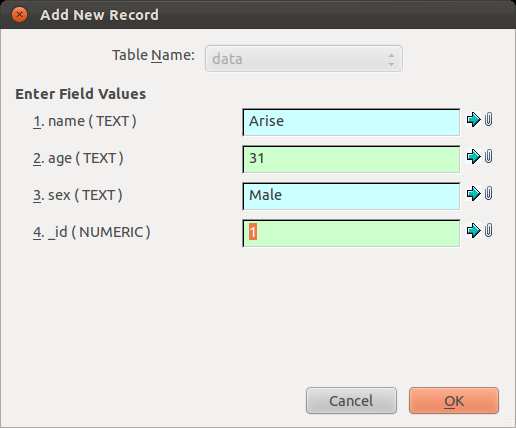


Ya its good...
ReplyDeleteHai,
ReplyDeleteI am a fresher.i want one program.just having two edit text and one button.In first edit text we entered the date and the second edit text just enter one name after that click the ok button it will be stored in database.
Then another one edittext and one button in the same layout.In this edittext enter the date and click the search button which fetch the match result from that date and display the result below the same activity in list view manner.please send my mail id deesh003@gmail.com
Regards
Satheesh.R
I run the project in emulator.
ReplyDeleteit shows the screen with the Spinner control & allows me to choose values.
after choosing a value ,
Unfortunately Database has stopped and application closes.
Please help to move further with this error.
Thanks in Advance.
Uninsall the application from emulator by clicking Menu>settings>app>uninstall and then run the application again.
DeleteI tried Uninstalling the application and run it again via Emulator but still getting the same error
DeleteThen try renaming the database file in the asset folder and give another name also change the name in the code (private static String DB_NAME = "Sample_databse";). If that does not work uncomment all the toast which are given in the code and see anything is displayed in the toast or not
DeleteThis comment has been removed by the author.
DeleteThis comment has been removed by the author.
DeleteHi. I am also getting the same issue. Please help me to sort out this please
DeleteThis comment has been removed by the author.
ReplyDeleteThe source you provided worked out fine for me peter. Now i started up with my Android Application Development. Thanks a lot.
ReplyDeleteOne more genral issue i'm facing is, In my eclipse ADT Environment, i can't able to open my Android SDK manager by either clicking on the icon in the toolbar or by clicking Window---> Android SDK manager(In these 2 cases it Shows : Starting Android SDK Manager, Initializing... SDK manager will show up shortly, but nothing happens) or by clicking SDKmanager.exe directly inside the root folder(a command window flashes one second and disappers)
Can u help me with this issue..?
Thanks in Advance!
Regards
Mohan M
mmohanmsc@live.com
Hi Peter , its me again.,
ReplyDeleteStill a newbie to this Andro-World, now my requirement is now i wanna create an application as that of yours, but i need more is i wanna Select,Insert,Update & Delete from the SQL-Lite database (With 4 buttons & also 4textboxes to update data). Also i need to know whether any designed templates available for table layout's so that we can make use of them in our coding?
Give me some idea to start-up with this & also about the design in table layouts..!
Thanks in Advance.!
Regards
Mohan M
mmohanmsc@live.com
Please Tell me How to Custom Listview in this project same db but in mainactivity i want to just show records in custom list view and with edit ,delete and new record insert facility please ge me sample like this i am very thankful to you .Thanks Alot once again.please mail me at muhammamwaqas2@yahoo.com
ReplyDeleteThere are many such type database tutorials are available in websites. The following is a tutorial which I think will fit for your need. Source code is also available for this.Only slight modification will be needed. There are so many other tutorials also of the same type just search "android database tutorial" in Google.
Deletehttp://javapapers.com/android/android-sqlite-database
Hi,
ReplyDeletemystring = res.getStringArray(R.array.Sex);//getting the array items to string named my string
//mystring is an array which is defined on the top
getting array can't be resolved and can't find it defined anywhere.
Thanks for the work
The R.java file gets completely corrupted when I clean it so something is missing, probably in the resources.
ReplyDeleteIt only gets corrupted after I add the string file and I clean it otherwise it's the array problem above to begin with.
Ok fixed it, had to take the main.xml file out of the menu folder and put your activity_main also in there in that was in your download folder, normally I have that in the layout folder.
ReplyDeleteThanks. This helps
ReplyDeleteWorks like a charm!
ReplyDeleteIt's been a great work from the writer to write this post. it is very helpful for me as I am also engaged with Android applications. This tutorial of database and spinner is truly nice. It is very helpful to the android application developers to deliver best service and support.
ReplyDeleteThanks for your great work.
ReplyDeleteHowever, there are some minor mistakes on your post here. I didn't download your source codes from the link but I did it by copying what you put on your page here. The mistakes are as follow:
1) Missing parentheses at the end of the code: CREATE TABLE "android_metadata" ("locale" TEXT DEFAULT 'en_US'
2) Missing code in the strings.xml: <string name="action_settings">Settings</string>
3) Misspell database name in the DatabaseHelper.java: private static String DB_NAME = "Sample_Databae";
After correcting those minor mistakes, the application runs fine.
Thanks again.
Working great!
ReplyDeleteThanks for the good tutorial.
ReplyDeleteAble to compile especially after Safuan Abdul Latif fixed.
However, i encounter runtime errors, database has stopped.
Kindly seek your advice.
Hi Glen,
DeleteI think there are some errors in the code I have pasted. Just see the comments. Please download the source code given at the end. I think it should work.
Thank You
This comment has been removed by the author.
ReplyDeleteHi... project works fluent. The Downloaded workspace works just perfectly !! Yup there are some errors in the code over here, but the downloaded Workspace is just great !!
ReplyDeleteAlso how to insert a record by taking input from user from edittext and add the record to the Database
ReplyDeleteafter trying so many days, i finally can run on my bluestack now, but when i select male or female it doesnt show data, buton doesnt work or database didnt link?? any1 have this problem, how to solve this
ReplyDeleteJust downlo0ad the source code it should work!
Deletehttp://rapidshare.com/files/2602646334/Database.zip
ty for quick response, i download as u said when i import it there are 4 erors in mainactivity.java
DeleteThe project was not built since its build path is incomplete. Cannot find the class file for java.lang.
The type java.lang.Object cannot be resolved. It is indirectly referenced from required .class files
Unable to resolve target 'android-17'
Are you using eclipse with latest version of Android tools? whih version of Android you are using as target when creating a new Application?
Deletei think it's my adt, its old 22,3.0, i will update and post result, i hope i can do it now :)
DeleteAndroid cannot execute the database directly from the asset folder so it first load it in to the system folder and run it from there. Your database will be stored in the following location "/data/data/com.example.database/databases/" with the name "Sample_databse" <--- i'm confuse here too, should i make folder in database->data>data>com.example.database>databases and paste sample_database?
ReplyDeleteNo the Application will load it in to this location when running. You dont have to do anything
DeleteEverything is working fine now, thank you so much Mr. Arise,
ReplyDeletehow to add scroll on result if it is more than one page, and i want to hide sex on result, can u help me again :P
Free Android Tutorial: Click Here For Free Tutorial
ReplyDeleteWhat if you want to use three spinners to query database. How shall you implement the following scenario?
ReplyDeleteThis comment has been removed by the author.
ReplyDeleteThis comment has been removed by the author.
ReplyDeleteI run the project in emulator.
ReplyDeleteit shows the screen with the Spinner control & allows me to choose values.
after choosing a value ,
Unfortunately Database has stopped and application closes.
Please help to move further with this error.
Thanks in Advance.
This post is very useful and interesting info, keep sharing.
ReplyDeleteWeb Development Company Bangalore | Website Development Company Bangalore
It's extraordinarily impressive I'll be seen that many of the bloggers relevant android community that the time I read that's your suggestions helped me and define the new thing. pretty understandable helpful content.
ReplyDeleteSelenium Training in Chennai | Best Selenium Training Institute in Chennai | Android Training in Chennai | Best Android Training with placement in chennai
Hi, thanks for this very nice and interesting post. I like your writing style, it’s quite unique. Please visit https://goo.gl/UVynXX
ReplyDeleteThank you for helping us through this post. The post is very interesting and helpful to a beginner.
ReplyDeleteVery informative article to work with data on Android. Keep posting.
ReplyDeleteI am happy to find this post very useful for me, as it contains a lot of information. I always prefer to read the quality content I found in you post. Thanks for sharing.
ReplyDeleteLoadrunner Training in Chennai
Big Data Training in Chennai
java classes in chennai
java j2ee training
core java training in chennai
Helpful blog
ReplyDeleteMobile app Development Company in Dubai at
http://www.appslure.online
Mobile app development company in Kuwait at
http://www.appslure.online/mobile-app-development-company-kuwait.html
Mobile App Development Company in Abu Dhabi at
http://www.appslure.online/mobile-app-development-company-abu-dhabi-uae.html
hello,
ReplyDeletei just want to say that you have clearly mention the process very clearly and i also found it is very much easy
to understand. keep sharing.
ios app development company in chennai
Thanks for your efforts in sharing this effective tips to my vision. kindly keep doing more. Waiting for more updates.
ReplyDeleteBest Spoken English Chennai
Spoken English Chennai
Best English Coaching Center in Chennai
Best English Course in Chennai
Best Spoken English Classes near me
Spoken English Institutes in Chennai
English Spoken Centre Chennai
Thanks for sharing this valuable information to our vision. You have posted a worthy blog keep sharing.
ReplyDeletehadoop training in bangalore
hadoop training in bangalore
big data training in bangalore
Java Coaching Classes in Bangalore
Java Certification in Bangalore
Java J2ee Training in Bangalore
wonderful blog. This spinner tutorial is really good for us and i would like to share such cute tricks with my friends.
ReplyDeletewhatsapp group links 2019
ReplyDeleteThis comment has been removed by the author.
ReplyDeleteGood Post! Thank you so much for sharing this pretty post, it was so good to read and useful to improve my knowledge as updated one, keep blogging.
ReplyDeleteHadoop Training in Electronic City
Useful information
ReplyDeleteTop 5 best PPSSPP games for Android
Top 6 Best free online video convertor websites
Bill Gates admits losing to android as his biggest mistake
Top 9 best free tools and website to convert speech into text online
Advantages of choosing proper Antivirus for your PC
Top 8 Reasons Why Government Will Be Slow to Accept the Cloud
Things to be kept in mind while choosing a recovery software
Android vs. Other mobile Operating system and how google is best
Iamrjrahul WR3D 2K17
Thanks for the Valuable information.Really useful information. Thank you so much for sharing.It will help everyone.Keep Post. Find Some Indian Memes. Interesting NewsTamilrockers Movie Download Trending News Some Life hacks tips Life hacks Entertainment News Find Some Viral News Here.Viral News
ReplyDeletehow to check aadhar card status by name
ReplyDeleteaadhar card status enquiry phone number
aadhar link to sbi bank
e aadhar download
mask aadhar
aadhar form pdf
https://aadharcardstatus.website/aadhar-card-status-enquiry-phone-number/
how to e aadhar card download online
nsdl pan card status
pan card status by name and date of birth
Poweramp is a powerful music player for Android. Using Poweramp Full Version Unlocker [Cracker] For Android, you can access the extra features of the Poweramp music player. https://www.hightechpicker.com/2019/08/poweramp-full-version-unlocker.html
ReplyDeleteamazing post and written in very simple and impressive language. Thanks for sharing
ReplyDeleteharry potter wifi names
Best Pubg hacking tools October 2019 is Veteran Mode, Strange VPN, Aoba Virtual, VIPERmod, Virtual Backup APK
ReplyDeletePost is very useful. Thank you, this useful information.
ReplyDeleteGet Best Service Now Training in Bangalore from Real Time Industry Experts with 100% Placement Assistance in MNC Companies. Book your Free Demo with Softgen Infotech.
Today I’m going to show you how to write articles and earn money in IndiaThese methods are best and can replace your job. In fact, one of my colleagues is making more than Rs. 25,963. And he gets paid to write articles at home from India.
ReplyDeleteThank you for sharing valuable information. Thanks for providing a great informatic blog, really nice required information & the things I never imagined. Thanks you once again Hungry Shark Evolution Mod Apk
ReplyDeletegyt
ReplyDeleteDownload Latest Android Mod Apk from Modkiller. This is the Best Modded APK site of 2019, We share Modded Games and other android apps for Free.
ReplyDeleteMod Killer
Jntuk Fast Updates
fast vpn mod apk
tinder gold mod apk
unblock website vpn mod apk
vpn lighter mod apk
avg cleaner pro mod apk
videoshop pro mod apk
This comment has been removed by the author.
ReplyDeletenice tip! thank you so much. this website make you rich.먹튀
ReplyDeleteThanks for sharing information awesome blog post Online Education Quiz website Gk in Hindi
ReplyDeletecamscanner app
ReplyDeletemeitu app
shein app
youku app
sd movies point
uwatchfree
Excellent blog thanks for sharing the valuable information..it becomes easy to read and easily understand the information.
ReplyDeleteUseful article which was very helpful. also interesting and contains good information.
to know about python training course , use the below link.
Python Training in chennai
Python Course in chennai
সন্তানের মা হলে কি ভালোবাসা বারণ
ReplyDeleteA letter to my love
অসম্পূর্ণ ভালোবাসা | ছোঁয়া লেগেছিল মাএ
Love story of a single mother kolkata
An Affair can’t be Wrong Every Time escorts
একাকীত্ব না ভালোবাসা kolkata escorts
Very interesting, good job and thanks for sharing such a good blog. your article is so convincing that I never stop myself to say something about it. You’re doing a great job. Keep it up
ReplyDeleteJava Training in Chennai
Java Course in Chennai
Very Nice Article
ReplyDeleteThanks for sharing this information. I really appreciate it.
Jio Phone Me Screenshot Kasie Lete Hai
Jio Phone Me Whatsapp Status Kaise Dekhe
Mirzapur Season 2 Web Series Download Amazon Prime , Filmywap, Netflix, Dailymotion
Jio Phone Mein Photo Edit Kaise Kare
Best sensitivity settings for pubg mobile 2021
New south movie 2021 hindi dubbed download filmywap
Nice Blog. We are making the Best Software training in bangalore.
ReplyDeleteJ2ee training in bangalore
learn J2ee in bangalore
I was taking a gander at some of your posts on this site and I consider this site is truly informational! Keep setting up
ReplyDelete3 BHK Flats for sale in Patancheru, Hyderabad
Wow it is really wonderful and awesome thus it is very much useful for me to understand many concepts and helped me a lot. it is really explainable very well and i got more information from your blog.
ReplyDeletePlant Engineering Services
Offshore Engineering Services India
Shop Repair & Buy Mobiles Online At best prices in India only at https://rshop.in/location/shikrapur/
ReplyDeleteWhy Is Vt Market Login Required?
ReplyDeleteTrade FX At Home On Your PC: roboforex login Is A Forex Trading Company. The Company States That You Can Make On Average 80 – 300 Pips Per Trade. roboforex login States That It Is Simple And Easy To Get Started.
ReplyDeletehappy-eid-milad-un-nabi-images
ReplyDeleteeid-milad-un-nabi-2021-images
Aaqa-Ka-Milad-Aaya-Lyrics
Eid-Milad-Un-Nabi-Mubarak-Images
Eid-Milad-Un-Nabi-Ki-Haqeeqat-In-Hindi
Eid-Milad-Un-Nabi-In-Quran
undefined
Very informative blog. Thank you for sharing with us.
ReplyDeleteTamil romantic novels pdf
Ramanichandran novels PDF
srikala novels PDF
Mallika manivannan novels PDF
muthulakshmi raghavan novels PDF
Infaa Alocious Novels PDF
N Seethalakshmi Novels PDF
Sashi Murali Tamil Novels PDF
hi thanku so much this infromation
ReplyDeletecs executive
freecseetvideolectures/
AximTrade Is A Forex And Cfd Broker. It Offers Trading In Currency Pairs, Commodities, Indices, And Shares. It Also Provides A Range Of Tools, And 24/7 Customer Service. Sign Up For Aximtrade Login Account Today!
ReplyDeleteIf You Are Looking For A Reliable Fx Broker, Don't Rush And Read This XM REVIEW Review First. This Is A Serious Warning Against The Broker's Illegal Activities.
ReplyDeleteI used to ask to get this information for a long time, I was not getting it, after reading your post, I have got complete information about it.
ReplyDeleteI found for that excuse many enticing stuff in your blog especially its ventilation. From the heaps of remarks a propos your articles, I surmise I'm as of now not the independent one having all of the relaxation here! shop occurring the charming complete.. Office 2019 Crack
ReplyDeletei'm honest natured you take conveyance of to self-centeredness in your message. It makes you stand dependancy out from numerous assistant essayists that can't uphold extreme climate content remembering you. How To Crack Microsoft Office 2019
ReplyDelete